Category management
Out of the box you will have an example of category management (for the cases in which you are developing a blog or a shop). To access this example, click the "Examples/Category Management" link in the left sidebar or add /examples/category-management/list-categories to the URL. You can add and edit categories here, but you can only delete them if they are not attached to any items.
The store used for category functionality is found in src\store\modules\categories-module.vue
You can find the compoments for category functionality in src\views\Examples\CategoryManagement folder.
<div>
<div
class="col-12 d-flex justify-content-center justify-content-sm-between flex-wrap"
>
<el-select
class="select-primary pagination-select"
v-model="pagination.perPage"
placeholder="Per page"
>
<el-option
class="select-primary"
v-for="item in pagination.perPageOptions"
:key="item"
:label="item"
:value="item"
>
</el-option>
</el-select>
<div>
<form>
<base-input
v-model="query"
type="search"
prepend-icon="fas fa-search"
placeholder="Search..."
clearable
/>
</form>
</div>
</div>
<el-table
class="table-responsive align-items-center table-flush"
header-row-class-name="thead-light"
:data="categories"
@sort-change="sortChange"
>
<el-table-column label="Name" prop="name" sortable />
<el-table-column label="Description" prop="description" sortable />
<el-table-column label="Created At" prop="created_at" sortable />
<el-table-column align="center">
<div slot-scope="{ row }" class="table-actions">
<el-tooltip content="Edit" placement="top">
<a
type="text"
@click="editCategory(row)"
class="table-action"
data-toggle="tooltip"
>
<i class="fas fa-user-edit"></i>
</a>
</el-tooltip>
<el-tooltip content="Delete" placement="top">
<a
type="text"
@click="deleteCategory(row.id)"
class="table-action table-action-delete"
data-toggle="tooltip"
>
<i class="fas fa-trash"></i>
</a>
</el-tooltip>
</div>
</el-table-column>
</el-table>
</div>
 Docs
Docs